|
|   |
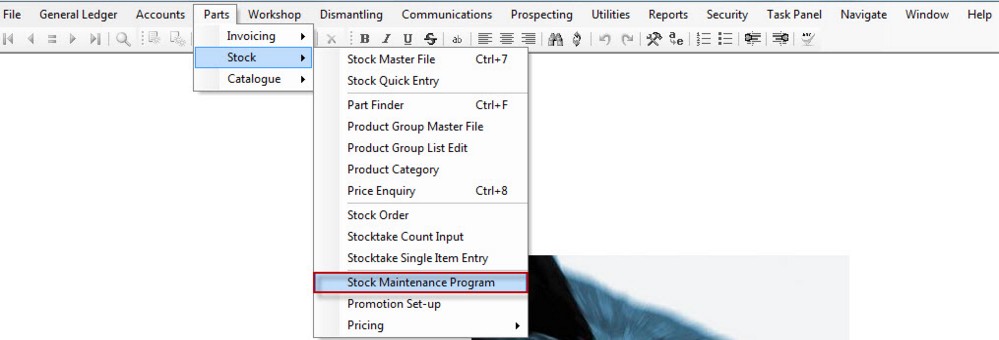
The Stock Maintenance program is a utility that helps you edit parts in your Stock Master File in a grid format.
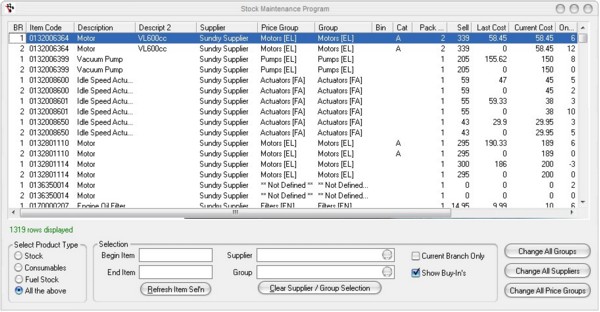
Being in a grid format makes it easier to make broad changes to groups, price groups and bin locations for example without having to open a single stock master file record at a time. You can also view a range of parts by selecting the order i.e. Item Number, Supplier, Group and Location. The selection can then be enhanced by selecting an item range, supplier and group.
Select Product Type
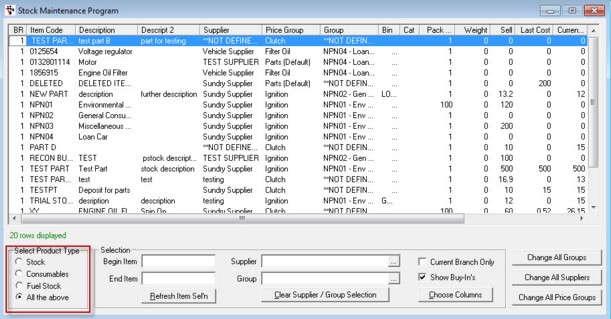
The list can be filtered into the different classifications of item types. Among these are:
Stock -General Parts
Consumables -Parts setup as the Type Consumable (see Stock Master File Types for further details)
Fuel Stock -for Service Station
All items will show all of the above
Selection Options
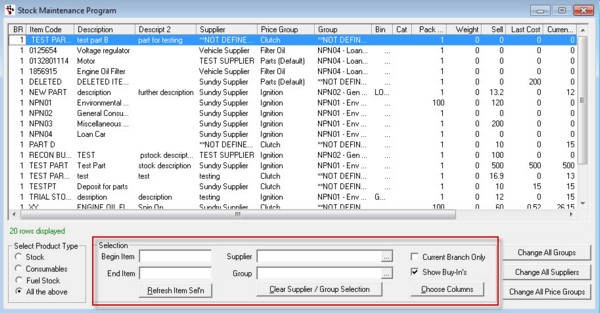
Begin Item and End Item - can set boundaries for the displayed products based on Item Code.
Supplier and Group - will show only products in the selected group or supplied by the designated supplier.
Refresh Item Selection - will apply any changes to the Begin/End Item.
Clear Supplier / Group Selection - will clear the current entries in these fields and re-populate the list with all suppliers and groups that fit in the Item code range.
Current Branch Only - When you want to filter selection to current branch displayed.
Shows Buy-in's - Buy In's can be viewed by ticking the Show Buy In's box at the bottom of the screen. This allows you to make Buy In's stock lines or change group, supplier etc.
For those systems who have more than one branch, you can choose to only see current branches stock by ticking Current Branch Only box at the bottom of the screen.
NOTE: Click on the Refresh button after changing the search criteria to refresh the screen.
Choose Columns - Allows you to make selections by ticking the options shown on the window below:
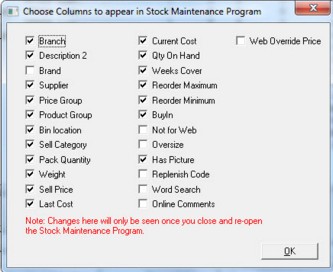
Buttons

Change All Groups - Changes all the selected items to a new product group. Populate the list, click this button and select the new Group.
Change All Suppliers - Changes all the selected items to a new supplier. Populate the list, click this button and select the new Supplier.
Change All Price Groups (Matrixes) - Changes all the selected items to a new pricing group/matrix. Populate the list, click this button and select the new Price Group.
|
What are you trying to do? |
Video/Knowledge base Guide |
|
Use the Stock Maintenance Program to Update Sell Price, Cost Price and Min Max levels |