|
|   |

The Vehicle Job Type Setup program has a function of adding the amount of months when a specific job is due on a vehicle. The Workshop Due report lists when the job is due.
To add a job type, enter the details and press F2 to save.

Job Type - Job Code. Enter new job code here if it is not found on the Job Code Maintenance.
Description - Job description. This has been set as default if the job type is already set in Job Code Maintenance.
Default Months - Numbers of month before the next due date.
A Job Code containing the Job Type needs to be created in Job Code Maintenance.
For this example, the job code of REGAS has the job type of Air conditioning Regas that was previously setup in the Vehicle Job Type Setup.

In the Vehicle Master File, the Job Type needs to be added to each vehicle.
Click on the next available line under the Job Type column and choose the job type.
Enter the # months and Details / Notes if necessary.
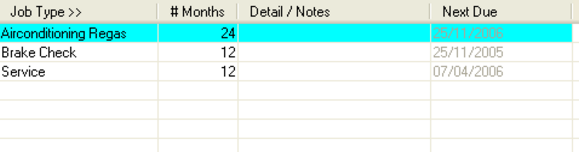
Once an invoice has been finalised with the job code that contains the job type, the next due date will automatically update the Vehicle Master File.
You can also print a Workshop Due Report to list all vehicles that are due for the selected Job Type.
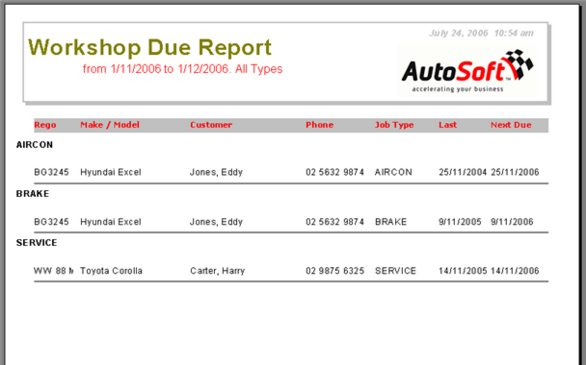
|
What are you trying to do? |
Video/Knowledge base Guide |
|
Changing vehicle service dates manually. |