|
|   |
Bank Reconciliation allows your to reconcile the transactions as they appear on your actual Bank Account Statement from your bank.
Before You Start
When you get you Bank Statement, have a look at the dates and make sure Accounts Payable, Receivable and other book keeping tasks are up to date i.e;
Header Area

Bank Account - Select the bank account for which you are reconciling.
Post Date - Enter the End Date of your Statement
Statement No. - Enter the Bank Statement Number as it appears on your statement (usually on the top right)
Opening Balance - The opening balance will pre-fill with the closing balance of the previous month.
Closing Balance - Enter the closing balance of the statement.
Summary of Transactions area
As you find the transactions on your bank statement, you tick them off in the first column.
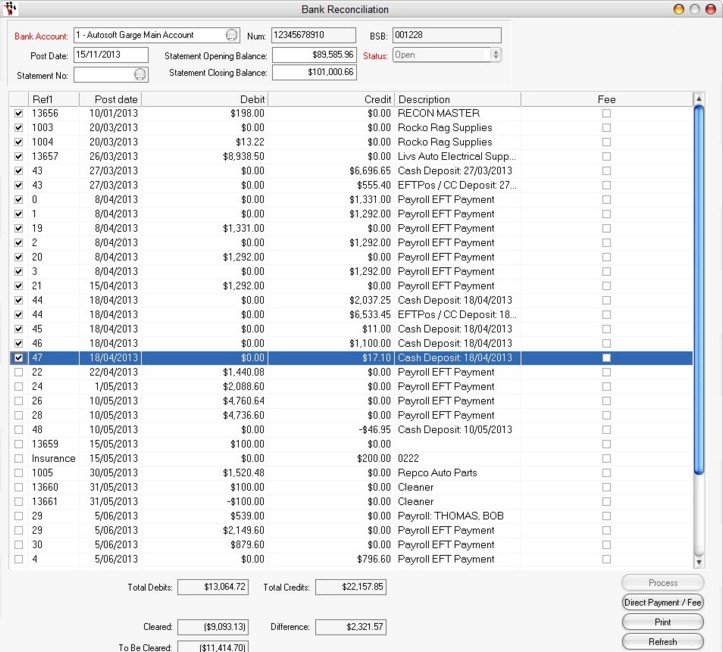
First Column of boxes - this is the box you tick when you find the transactions on your statement.
Ref - is the reference number of the transaction.
Credit - if the amount was a Credit, it will show in this column
Debit - if the amount was a Debit, it will show in this column. NOTE: You can sort by clicking on the Header of these columns to sort by them. This may make it easier for you to reconcile all the Credits then the Debits.
Post Date - is the date the transaction was posted to the Bank account. .
Description - if the transaction was for an Invoice or Debtor Receipt this will show the customer name, if it is a Non-Creditor Payment it will be the Payee or the Description of a Journal..
Buttons
Process - Only once you have ticked all the transactions and you are left with $0.00, you are able to Process the Bank Rec.
Direct Payment/Fee - Opens the Direct Payment / Fee program. Select the payment or fee and press Tab. The rest of the details will be completed. Make any changes if necessary. Click the OK button to transfer the direct payment or fee into the bank reconciliation.
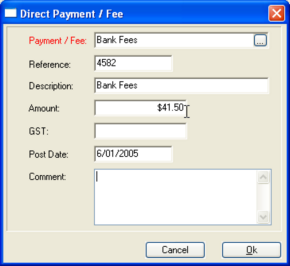
Print - Displays the Bank Reconciliation report to print. This report shows all the details of the bank reconciliation you currently have opened.
Refresh -always click on Refresh as soon as you go into this screen to make sure all the current transactions have added to your list.
Abort - if you want to abort the selections you have made in the Bank Rec.
Tick Box
Print Audit when process - tick this box if you want to print the Bank Reconciliation Report when processed.
Note: A Bank Reconciliation can be saved so further processing can be carried out later. To save a bank reconciliation click into the Bank Account field and press F2. When the saved bank reconciliation is next opened, you must click on the Refresh button to load any new transactions into the bank reconciliation.